How do I perform a reset of the iLO4 interface on an HP server?
How do I reset the iLO4 interface on an HP server?
If you want to reset your iLO4 interface, here's a guide on how to reset it to its default settings.
Resetting iLO4 to its default settings may be necessary, for example, if you want to disable the Federal Information Processing Standard (FIPS) mode or if all settings need to be reset.
The guide is suitable for HP server models such as: ProLiant DL160 Gen8, ProLiant DL360p Gen8, ProLiant DL360e Gen8, ProLiant DL380p Gen8, ProLiant DL380e Gen8, ProLiant DL385p Gen8, ProLiant DL560 Gen8, ProLiant DL580 Gen8, ProLiant MicroServer Gen8, ProLiant ML350p Gen8, ProLiant ML350e Gen8, ProLiant ML310e Gen8, ProLiant ML310e Gen8 v2, ProLiant DL20 Gen9, ProLiant DL60 Gen9, ProLiant DL80 Gen9, ProLiant DL120 Gen9, ProLiant DL160 Gen9, ProLiant DL180 Gen9, ProLiant DL360 Gen9, ProLiant DL380 Gen9, ProLiant DL560 Gen9, ProLiant DL580 Gen9, ProLiant ML30 Gen9, ProLiant ML110 Gen9, ProLiant ML350 Gen9
I. Reset to factory settings during the boot process by pressing the F8 key:
Note: This method will delete all license and user data!
 1. Connect your server to the power network and start it by pressing the power button on the front panel.
1. Connect your server to the power network and start it by pressing the power button on the front panel.
 2. After powering on the server, let the system boot until you see the relevant message "iLO 4 Standard press (F8) to configure". Press the F8 function key.
2. After powering on the server, let the system boot until you see the relevant message "iLO 4 Standard press (F8) to configure". Press the F8 function key.
 3. Using your keyboard, navigate to the "File" tab and select "Set Defaults" to reset iLO4 to factory defaults. Confirm the action by pressing the F10 key and then pressing "Enter" to confirm the next prompt.
3. Using your keyboard, navigate to the "File" tab and select "Set Defaults" to reset iLO4 to factory defaults. Confirm the action by pressing the F10 key and then pressing "Enter" to confirm the next prompt.
4. iLO4 will reset, which may take a moment. Afterward, you can log in using the default credentials for iLO4, which are typically located on a sticker attached to the server chassis.
Example sticker with login credentials on the server chassis:

II. iLO4 restart via web interface without configuration change:
Note: Restarting iLO4 via the web interface will not change any configurations, it will only complete running firmware updates and end active connections to iLO4.
If network settings are changed or a firmware upgrade is applied, iLO4 may automatically reset.
After completing the process, you can select the iLO icon if you previously installed the advanced iLO license on the server.
The iLO icon is usually properly set up after a server restart.
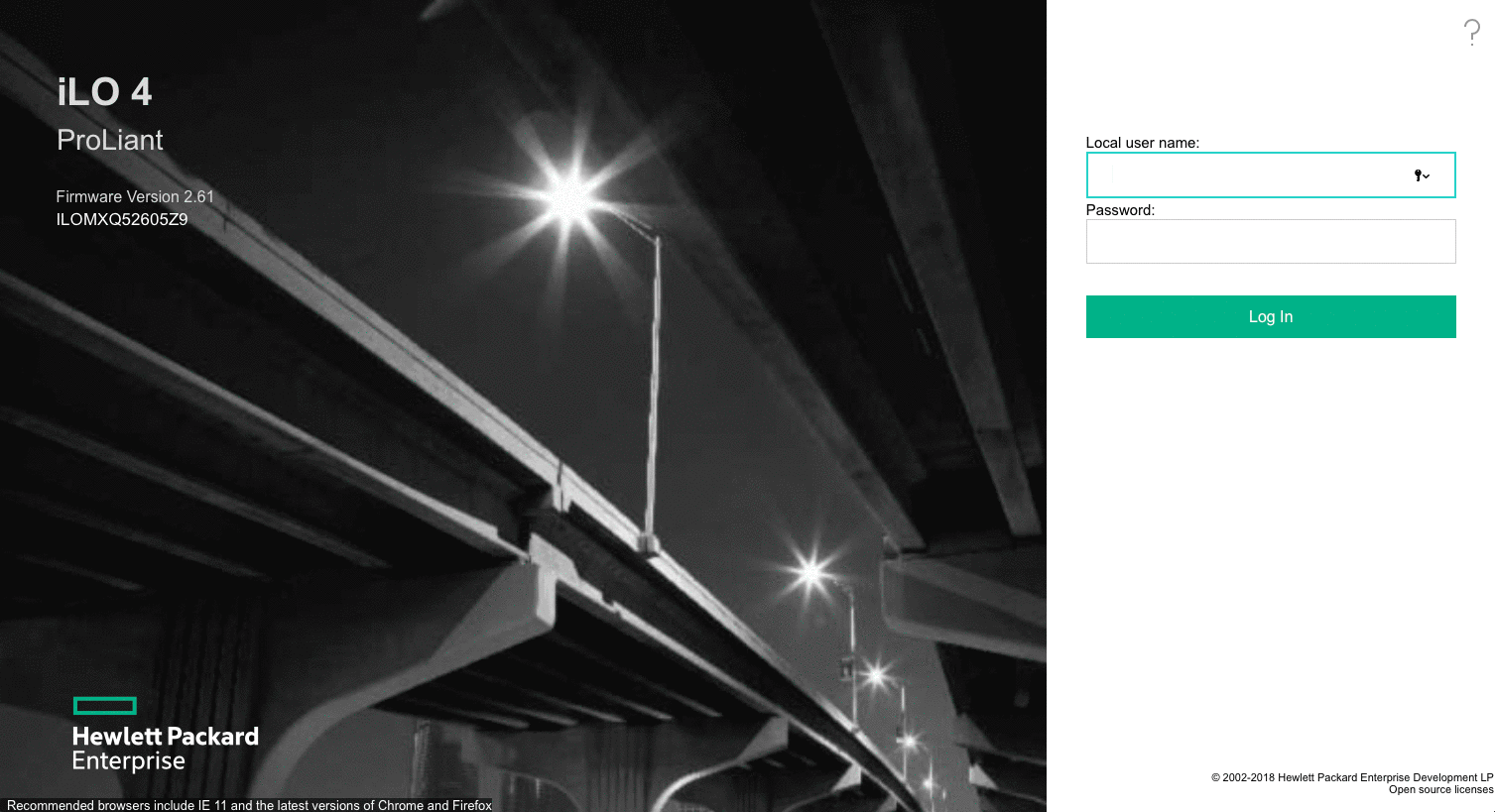 1. Access the iLO4 web interface and log in with your individual login credentials, which are typically located directly on the server chassis.
1. Access the iLO4 web interface and log in with your individual login credentials, which are typically located directly on the server chassis.
Example sticker with login credentials on the server chassis:

Note: When logging in to iLO4, the username is not case-sensitive.
2. Expand the "Information" menu on the left side, then click on the "Diagnostics" tab.
3. Click on "Reset" and confirm with OK.
III. iLO 4 Configuration Utility Reset to Factory Defaults during Boot by pressing F9:
Note: This process is only suitable for HP servers of Generation 9 and Generation 10, and can be performed directly on the server or through the remote console.
This method will delete all license and user data!
 1. Connect your server to the power network and start it by pressing the power button on the front. If the server is already running, restart it.
1. Connect your server to the power network and start it by pressing the power button on the front. If the server is already running, restart it.
 2. After powering on/restarting the server, allow the system to continue booting until you see the relevant message "System Utilities" displayed in the bottom left corner. Press the F9 function key to run UEFI System Utilities.
2. After powering on/restarting the server, allow the system to continue booting until you see the relevant message "System Utilities" displayed in the bottom left corner. Press the F9 function key to run UEFI System Utilities.
 3. In the overview, select "System Configuration" and confirm by pressing "Enter".
3. In the overview, select "System Configuration" and confirm by pressing "Enter".
